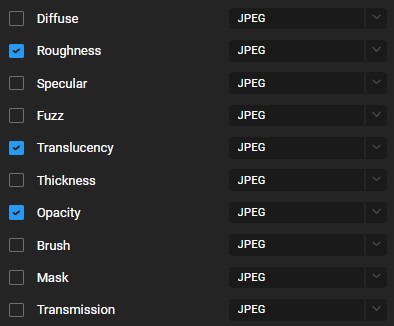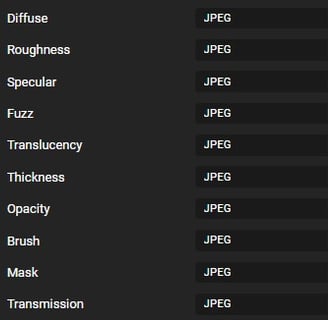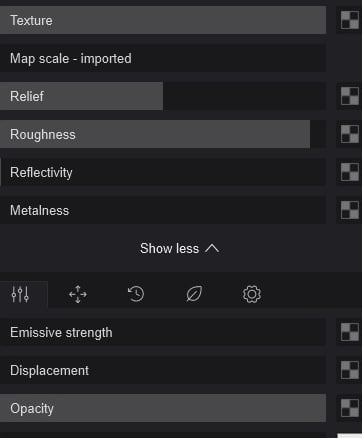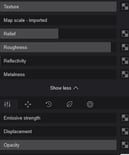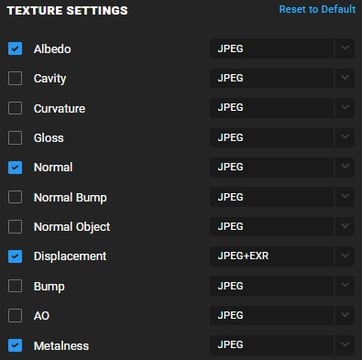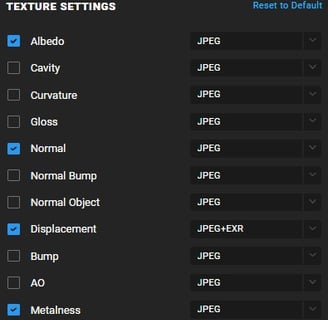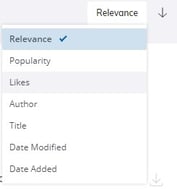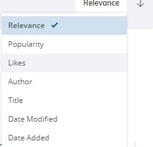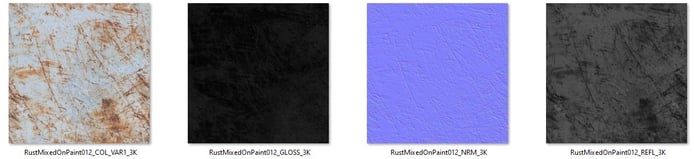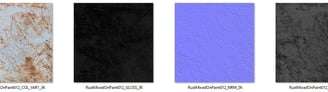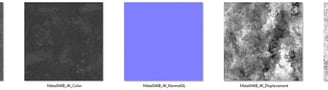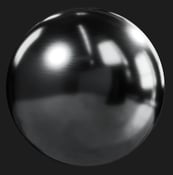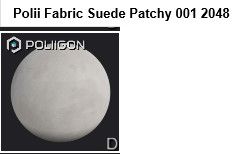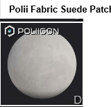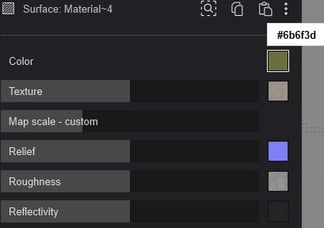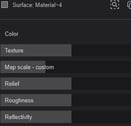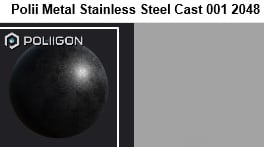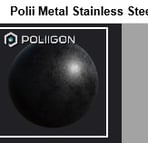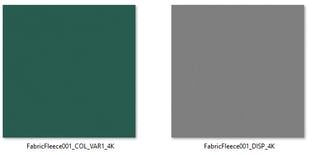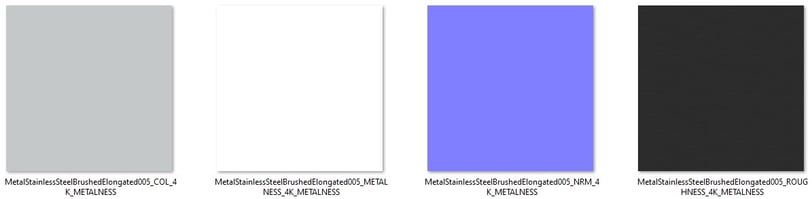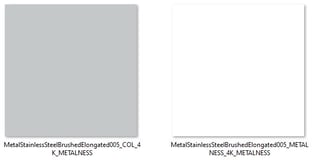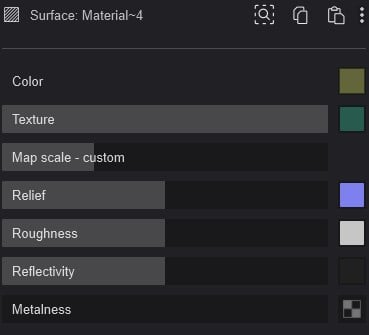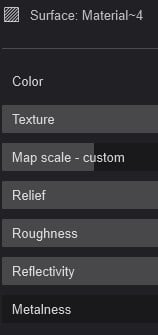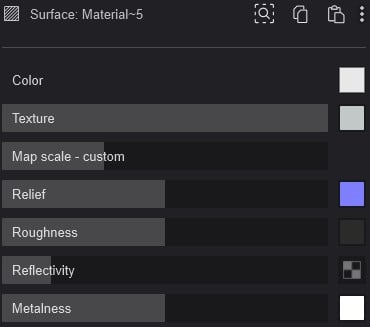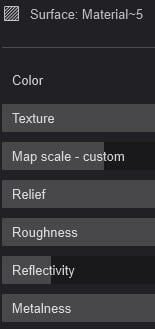A PRATICAL GUIDE - Download PBR textures and models for Lumion 2023! How to use PBR textures in Lumion 2023!
LUMION 2023
PBR Textures Workflow in Lumion 2023: A Practical Guide
In this practical guide, we will explore the essential aspects of working with maps, materials, and models, guiding you through each step of the process. By the end of this guide, you'll have a better understanding of how to import PBR maps and understand each of the slots and map types in the PBR workflow and witness the impressive results achievable in Lumion.
One of the most exciting features of Lumion 2023 is its full PBR material workflow. This workflow enables us to create ultra-realistic, physically accurate, and visually stunning materials. With Lumion 2023's PBR material workflow, we can create materials that accurately simulate how light interacts with real-world materials. This means that materials in Lumion 2023 look and behave like their real-world counterparts. This level of accuracy and realism is essential for creating convincing visualizations that accurately represent the final product. For our team, this has been a game-changer in Lumion 2023.
Summary Guide
I. Understanding Slots and Map Types
II. Accessing Quality Free Models
III. Acquiring Free PBR Maps
IV. Importing PBR Maps into Lumion
V. The Final Result
I. Understanding Slots and Maps Types:
Lumion 2023 has a full PBR material using a Metalness/Roughness workflow. The PBR Supported input textures (Maps):
Texture (Color).
Relief.
Roughness (grayscale, inverse of a gloss map).
Reflectivity (grayscale).
Metalness mask (grayscale).
Emissive mask (grayscale).
Displacement (grayscale).
Opacity mask (grayscale).
To understand the maps accepted in Lumion 2023, it is necessary to explain that some materials systems for PBR use a specular workflow, and others a metallic one. Lumion 2023 uses the more common metallic one. Below are some examples of great websites that offer some free textures:
Quixel: https://quixel.com/megascans/home - Start with Quixel's textures, they provide various types of maps, here's how to select the maps you want to download:
Click on the desired map -> Click on the gear icon -> Select the desired maps:
The best maps to check for Lumion 2023 PBR workflow:
Where import each map in Lumion 2023:
Albedo map -> Texture (Color).
Normal map - > Relief.
Roughness map -> Roughness (grayscale, inverse of a gloss map).
Quixel doesn't provide any maps to Reflectivity (grayscale). In this case, the best tip is to keep the slot without a map and test and adjust the Reflectivity slider for your needs.
Metalness map -> Metalness mask (grayscale).
There is no emissive -> Emissive mask (grayscale). As expected, you will likely only find emissive maps when the material has some emissive parts or is entirely emissive.
Displacement map -> Displacement (grayscale).
Opacity map -> Opacity mask (grayscale).
Other maps in Quixel example that you can use:
Gloss map -> Inverted in Roughness.
Specular map - > Inverted in Roughness.
Diffuse map -> Texture (Color)
Other websites with free textures and their most common type of maps:
AmbienteCG: https://ambientcg.com/
Color map -> Texture (Color).
NormalGL map - > Relief.
Roughness map -> Roughness (grayscale, inverse of a gloss map).
Metalness map -> Metalness mask (grayscale).
Displacement map -> Displacement (grayscale).
Poliigon: https://www.poliigon.com/ - Poliigon website, gives you the possibility to choose between the workflow to metalness or spectacular, for Lumion 2023 always choose the metalness workflow, as mentioned above. As the Quixel website in Poliigon you can choose the maps you want to download, the standard maps in Poliigon are:
Color map -> Texture (Color).
NMR map - > Relief.
Gloss -> Inverted in Roughness (grayscale, inverse of a gloss map).
REFL map -> Reflectivity (grayscale).
Although Lumion accepts textures with resolutions of 16k or higher, limiting texture resolution to 4k is recommended. This takes into consideration your hardware and system requirements.
Tip: Use higher-resolution textures for materials closer to your camera in your scene, and use lower-resolution textures for more distance ones. This way, you will balance quality and performance in your projects.
All the information here has been taken and summarized from the Lumion website. For more details about the functionality of materials, visit the following page:
What do the properties of the Standard Material mean in Lumion 2023?: https://support.lumion.com/hc/en-us/articles/7764034284188-What-do-the-properties-of-the-Standard-Material-mean-in-Lumion-2023-
II. Accessing Quality Free Models:
Let's download a 3D sofa model to test the PBR workflow in Lumion 2023. Here, we will focus on the 3D Warehouse models since they are free and accessible to everyone. Although the site has gained a reputation for having a library with low-quality models, it still remains one of the largest libraries for 3D models. The fact that they are SketchUp models also makes them more accessible and easier to edit. It is also easy to reduce the complexity of the models before importing them into Lumion (highly recommended for performance). Moreover, once you change your search type, you can find excellent blocks for any environment, and there are also great collections within the site.
To search on the 3D Warehouse, enter the name of the model or category. Keep in mind that the most commonly used languages in the 3D Warehouse are English, Brazilian Portuguese, and Thai. So, if you don't find it by its English name, it's worth translating it into one of these languages and searching again. Another point is to change the search from relevance to likes after the initial search. This increases the chances of finding a good block related to what you are looking for, and the best part is that it's free:
With all that being said, here are five collections that we consider good examples of quality in the 3D warehouse:
Lev Design Collection: https://3dwarehouse.sketchup.com/by/levdesign?tab=collections - Collections of contemporary 3d models categorized for ambiance.
Architect X: https://3dwarehouse.sketchup.com/user/c90819d9-fc1c-4293-8233-568e9d644ddc/Architect-X?tab=collections - Collections of contemporary 3d models categorized for ambiance.
Plants: https://3dwarehouse.sketchup.com/collection/05187632-d1be-4948-9f8f-e81628f5448d/Plants - Good 3d models of Plants
Vegetation: https://3dwarehouse.sketchup.com/collection/62c195d4-f455-428c-8f5b-82fd019a648b/Vegetation - Good 3d models of Plants
Flower: https://3dwarehouse.sketchup.com/collection/03a5d18b-64ed-43f0-9d49-afc0d47701e0/FLOWER - Good 3d models of Plants
Finally, let's get to the point and download the SOFA 31, as it features fabric and metal materials (good for the example). I found this one while searching for a sofa in the 3d warehouse and change it from relevance to like, it is the second one. The link to the model is provided below (open it before and edit, deleting everything that is useless and purging the model):
SOFA 31 (CMetric):
III. Acquiring Free PBR Maps:
After downloading the 3D model, let's proceed to download the textures we will be using in our example. Getting straight to the point, in this section, we will download the metal and fabric textures for the sofa 3d model, utilizing Lumion 2023's PBR workflow. The chosen textures are the free textures from Poliigon mentioned in Section I. You will need to register an account on the Poliigon website. Below are the names of the textures and the links to download them:
Metal Texture:
Texture Name: Fabric Fleece 001
Download Link: https://www.poliigon.com/texture/fabric-fleece-001/2332
Fabric Texture:
Texture Name: Free Brushed Elongated Stainless Steel Metal Texture
Download Link: https://www.poliigon.com/texture/free-brushed-elongated-stainless-steel-metal-texture/3189
IV. Importing PBR Maps into Lumion
After importing the Sofa 31 into Lumion 2023, the imported model doesn't have any materials, only colors. Lumion will preserve the original model colors upon import. In the case of the model having embedded textures, Lumion will retain these textures upon import.
Rendering with ray tracing effects and 2048 samples:
Firstly, To begin with, let's test using the internal PBR textures in Lumion Library. Lumion 2023 offers a vast library of textures converted for PBR workflow. For the fabric, we will keep the original color at 50% (#6b6f3d) and utilize Material Polii Fabric Suede Patchy 001 2048, and for the metal, we will use Material Polii Metal Stainless Steel Cast 001 2048:
Fabric Material / Settings Fabric Material / Metal Material
Aiming to improve the outcome while keeping the same output settings. See below for the improved result:
Now, let's use the downloaded textures by importing them. As mentioned before, you should assign each texture map to its respective slot. The image below illustrates where each map should be placed for the fabric and metal materials:
FabricFleece001 Maps
MetalStainlessSteelBrushedElongated005 Maps
Fabric Material Settings (Important: Invert the GLOSS MAPS in Roughness after importing it) / Metal Material Settings
When using the imported materials and rendering with the same settings, the result is as follows:
Indeed, there is a significant improvement in realism when using PBR materials, whether from the Lumion library or imported textures.
V. The Final Result
After conducting our tests, we have the renders with ray tracing in Lumion for comparison below:
Sketchup Texturized Color / PBR Texture from Lumion Library / PBR Texture from Poliigon
We noticed a false reflection in the first image. Although it may appear visually appealing, we are aware that fabric does not reflect light in that manner. This can be adjusted using the reflective slider, but it requires tests and observations of how fabric behaves in the real world, using references and photographs.
This is the key aspect of the PBR workflow - achieving the material's physical properties in relation to the real world simply by importing the maps into your scenes. A game-changer for Lumion 2023.
It's important to note that this guide primarily focuses on explaining how to utilize the PBR workflow in Lumion 2023. For a fairer comparison, it would be ideal to compare the renders and imported materials in Lumion 2023 with the same materials in previous versions of Lumion that did not yet have the PBR workflow. However, we would also need to consider the impact of ray tracing and rasterization in Lumion 2023, which achieve more realistic results compared to earlier versions. So for now, to keep things simple, we will limit our comparisons to Lumion 2023, with(out) the PBR workflow.
If you believe it would be beneficial to make a comparison of the material workflow in Lumion 2023 with previous versions of Lumion, or if you feel that something was missing in this guide, please contact us at contact@ml3d.eu.
We would also like to mention that we have ready-to-use effects available for sale, which we utilize in our portfolio scenes. These effects cover various moods and environments and serve as a valuable resource to streamline your project when configuring scenes to achieve excellent results. You can find more information in our post below:
Lastly, we also offer various Archviz services. If you're interested, click the button below to see more: